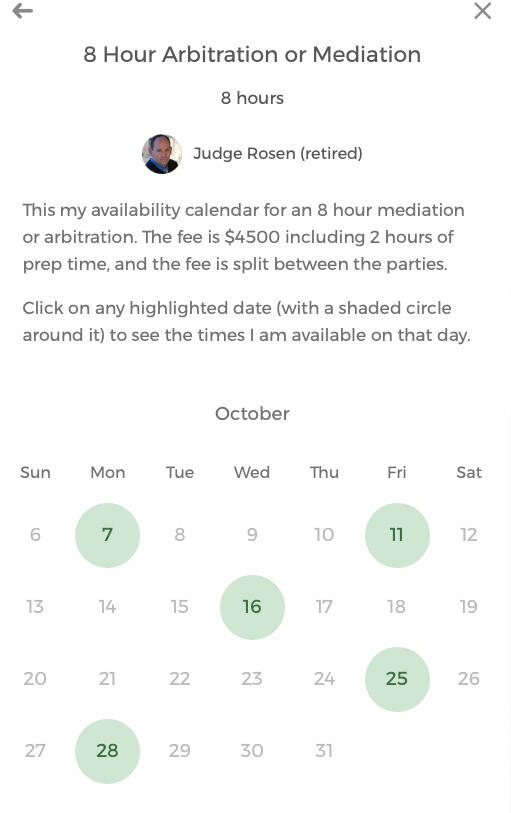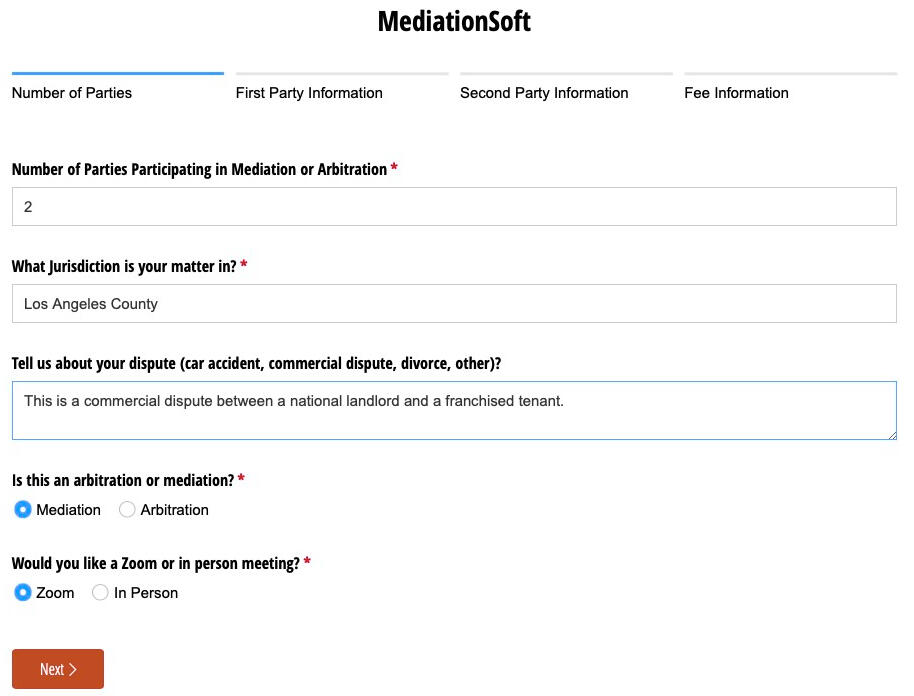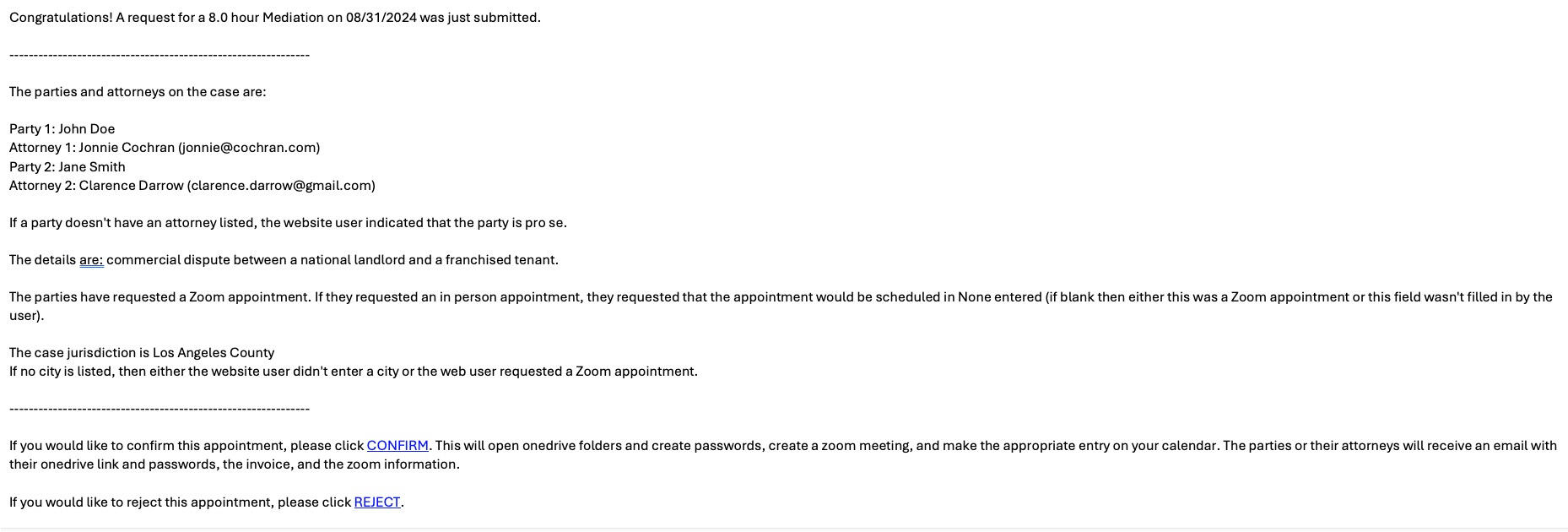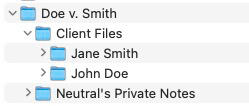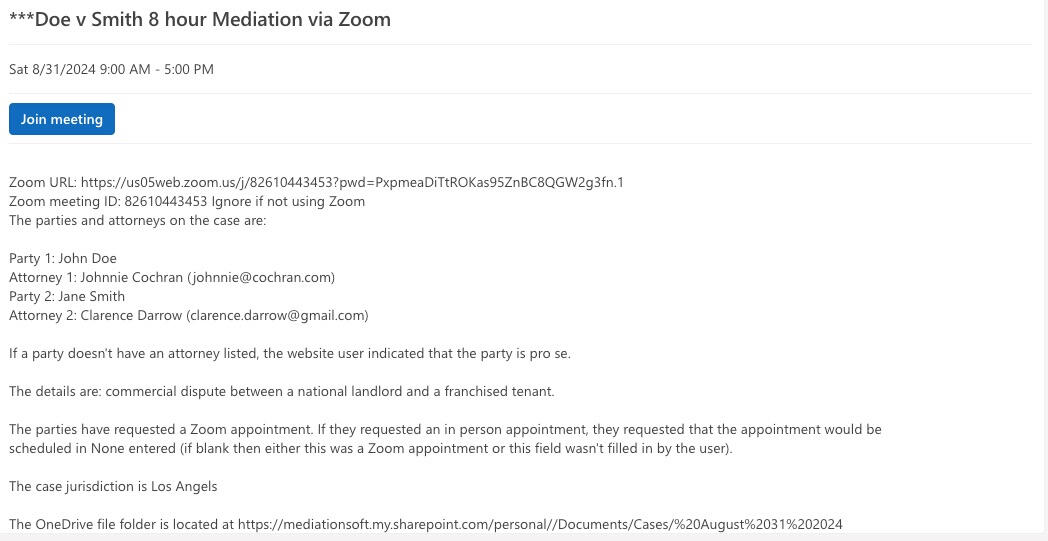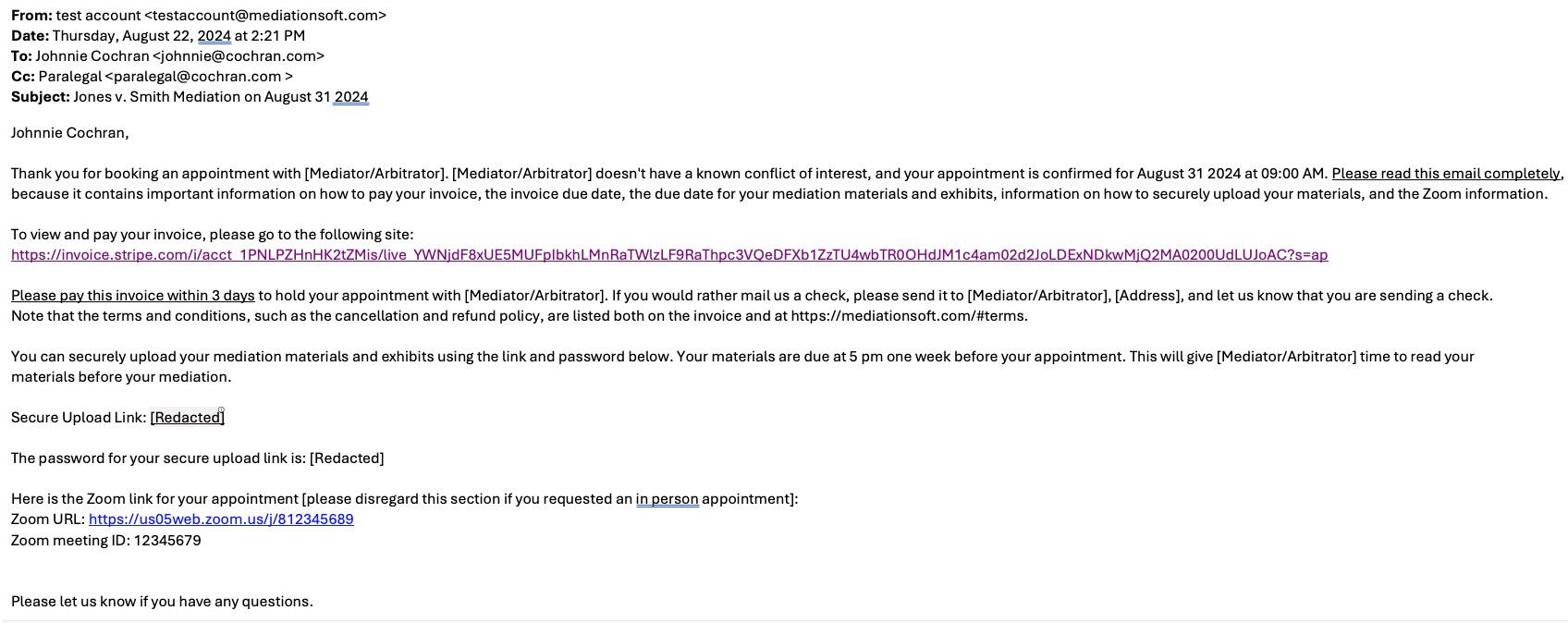We wrote this software to help ease mediators' and arbitrators' admistrative burdens in booking new appointments, setting up new files, exchanging documents, and financial accounting. Our software allows lawyers to easily see a neutral's availability and agree on a date without even involving you. Once the attorneys request an appointment, you can easily accept or decline the appointment by simply clicking on a link in your email. Our software works for arbitrations and mediations with up to 5 parties.
When you accept an appointment, the attorneys are automatically billed, they receive a Zoom link if the appointment is virtual, and they receive a secure upload link and password where they can upload mediation materials or arbitration briefs and exhibits. Your calendar is automatically updated, your Zoom meeting is created, and you get easy access to the securely uploaded files. When the invoice is paid, you get a confirmation of payment email and your financial software is updated automatically. Several days before the appointment, all the attorneys will receive reminders to upload their materials.
All of this software is working 24/7 in the cloud, so you can work more efficiently. You can also easily accept or decline appointments for your phone, computer, or any device connected to the internet.
More information about how MediationSoft works is available at How it Works.
If you would like to see the software in action, please click the "Book Instantly" link at the top of this webpage.
If you'd like more information about using our software on your site, please contact us
About
Contact
Call, text or email.
Call | Text - (206) 333-3633Send us an email if you want information about using MediationSoft in your practice.
How MediationSoft Works
When you sign up to use MediationSoft, we will work with your tech team to place our software on your existing website. MediationSoft integrates with your Microsoft Office 365 or Google calendar so that attorneys can see when you are available to handle their mediation or arbitration appointment right from your website. This eliminates a significant pain point for attorneys and paralegals who want to schedule an appointment with you – calling or emailing and asking when you are available and then waiting for a response will not longer be necessary!
Click on each of the images below to expand the image. You can also see and test a live version of MediationSoft here.
After a user selects a date from your website calendar for the appointment, MediationSoft walks them through a questionnaire about the case. We ask about the number of parties, whether each party has an attorney, names and contact information, whether they want a virtual or in person appointment, and information about the case.
Once the attorney submits this information, the neutral receives an email with all of the information from the questionnaire. The neutral can then decide to reject or accept the appointment request. If rejected it, the attorneys all receive an email stating that the neutral is not able to help them due to a conflict or a scheduling issue.
If the neutral accepts the appointment, a number of things happen automatically and without any neutral or staff time. A new case file will be created in the neutral’s Microsoft OneDrive (like Smith v. Jones). Each party will have a subfolder created. Another subfolder will be created for your private notes. For mediations, each party’s folder will be private so only you and the party can see their materials. For arbitrations, each party can see but not alter all of the other parties’ briefing and exhibits. MediationSoft will also create an appointment on the neutral’s calendar. The appointment will contain all of the parties’ information as well as the questionnaire information and a Zoom link for a virtual appointment. MediationSoft will also create invoices for each party and automatically update the neutral’s accounting software or spreadsheet.
Next, MediationSoft will send an email to each attorney and their legal assistants. The email will confirm the appointment and provide the Zoom information. It will also contain a link the attorney can use to pay their portion of the mediation/arbitration fee. (We have a relationship with a low fee credit card processor that charges less than most other processors.) The email will include a secure upload link and password so that each party can securely upload their materials to their newly created OneDrive folder. No more emailing documents - the briefs and materials will automatically be in the neutral's file systeml!!!
When the attorney/client pays the invoice, your accounting software/spreadsheet is automatically updated and the color of the text changes. This provides you with an easy, color coded way to see who has paid and who hasn’t.
The day before the materials are due, MediationSoft will send an email reminder to each attorney about the approaching due date. The email will include a reminder of the secure upload link and the password.
Once the materials are uploaded, the neutral simply looks in their OneDrive folder to review the materials and prepare for the appointment.
MediationSoft removes the hassle of asking for available appointment dates, waiting for responses, and scheduling communications. It also eliminates document emailing, filing, staff time, and billing headaches. Everything you need to set up a mediation or arbitration appointment is done securely in the cloud and automatically!
You can see and test a live version of MediationSoft here.
If you'd like more information about using our software on your site, please contact us
SAMPLE BOOKING PAGE
First, click the link below to see our test calendar.Next, pretend that you are working with your opposing party to find a date and time that works for everyone.After you and your hypothetical opposing counsel decide on a date, simply come back to this page and select an appointment time to begin the booking process.You can also contact us if you would like a live demonstration.
Because this is a TEST page, you are not actually booking a real appointment with anyone. But, this site is fully functional. Please click through below to see how the software works.